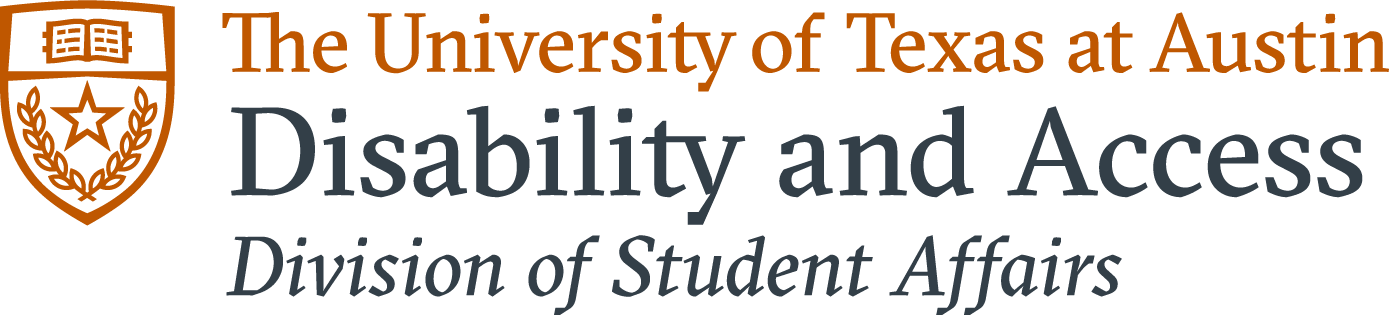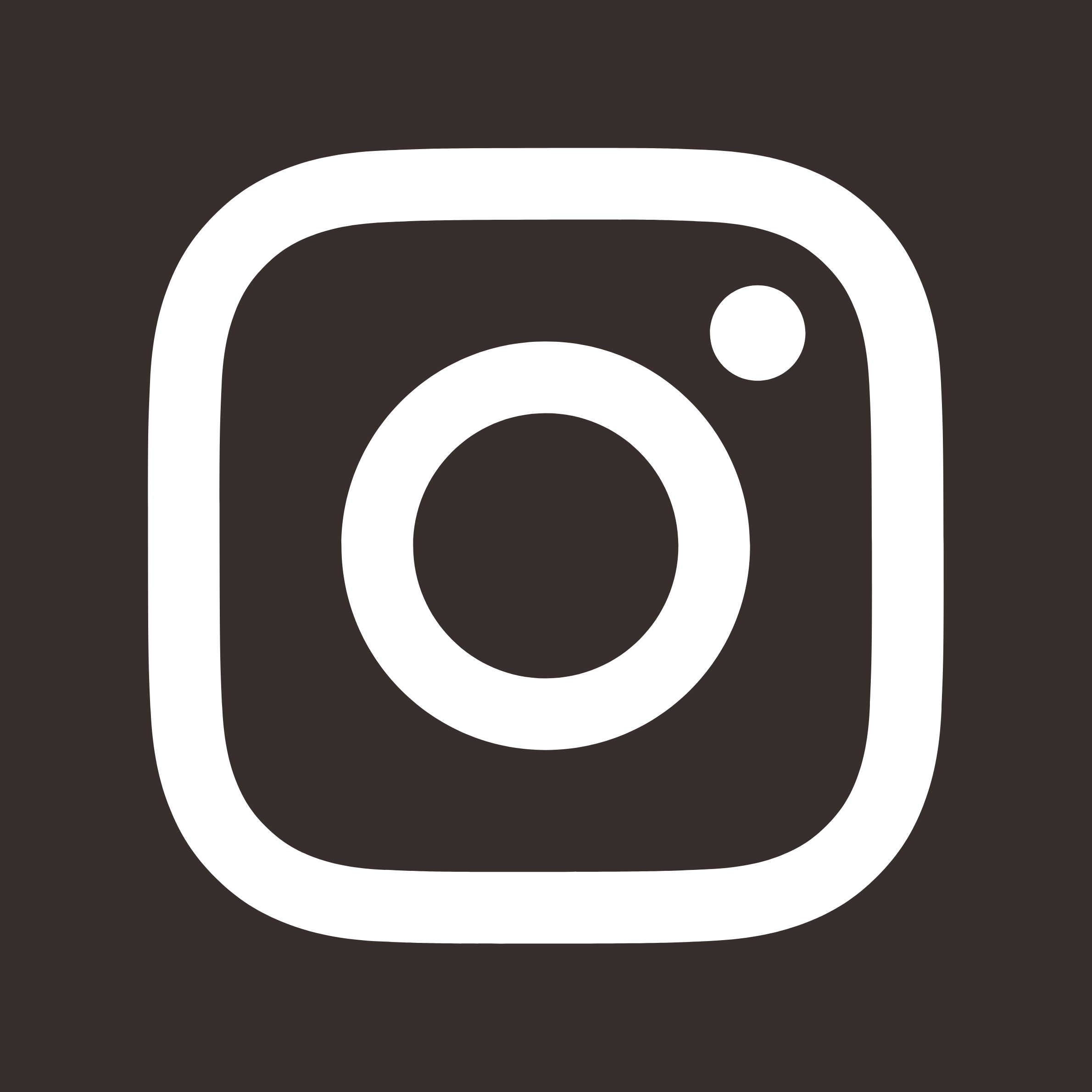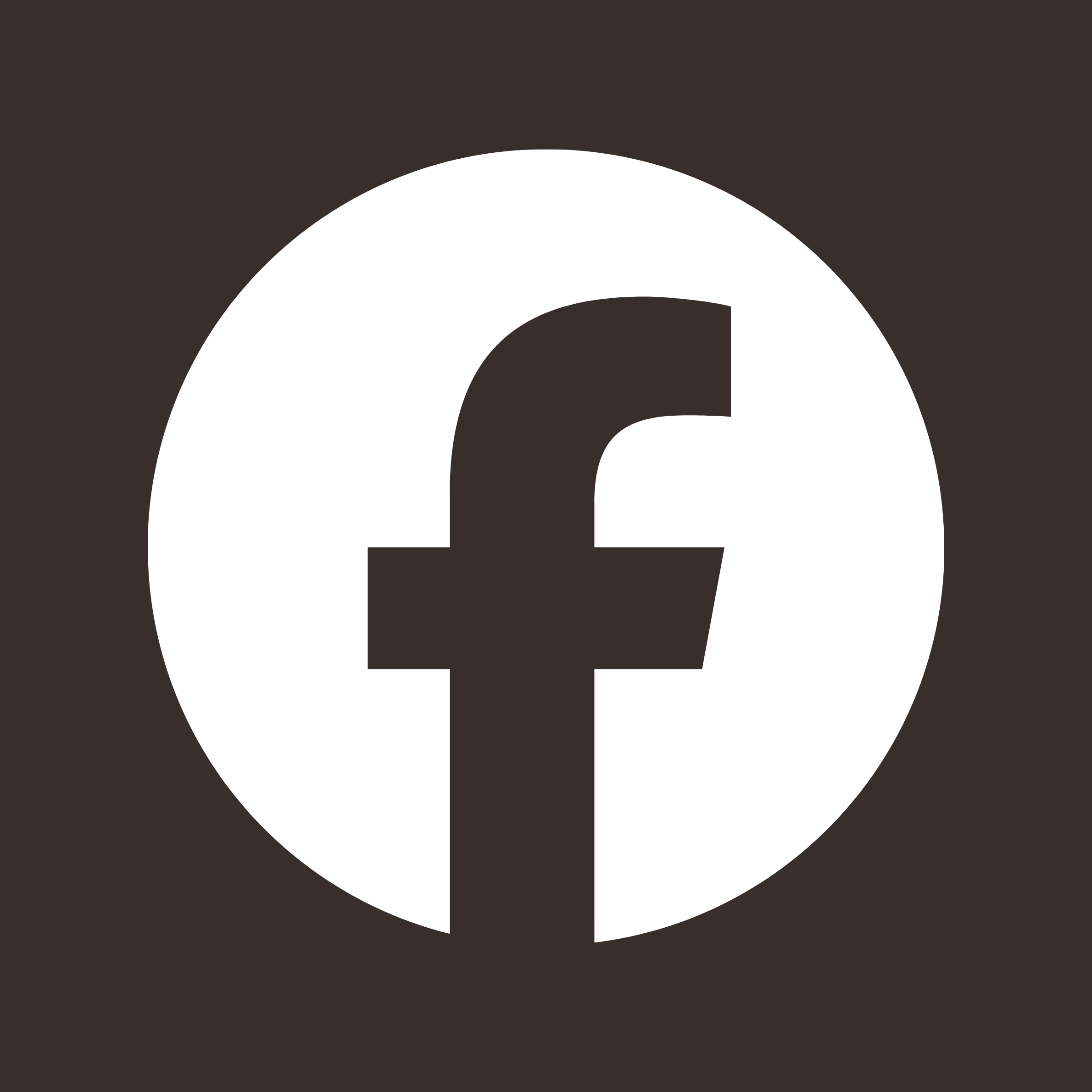- ATEC Center
- Kurzweil
- Find Freely available eBook resources
- Alternative Text Request Process
- UT Library Resources
- Additional Resources
- Other Built-in Software Resources
- Digital Notetaking/Transcription Tools
- Web-Browser Accessibility Tools
- Transcription/Captioning Resources
- Tools for Creating Accessible Materials
Assistive Technology Education Center (ATEC)
The ATEC Lab is located in the Student Services Building (SSB), room 3.220 and offers adaptive equipment and software for students registered with D&A. It also serves as the production facility for students who receive alternative text accommodations. The ATEC lab is open during D&A business hours, Monday – Friday, 8:00 am – 5:00 pm.
The ATEC Lab contains a CCTV, an Apple iMac and PC workstations equipped with the following programs:
- NVDA
- JAWS
- ZoomText
- Fusion
- Kurzweil 3000
In addition to assistive technology and adaptive equipment, the ATEC Lab offers on-site staff to assist students with scanning, testing, and assistive technology use as needed. For further information, contact the Lab Manager at atec.access@austin.utexas.edu.
Kurzweil 3000 Accommodation
Kurzweil 3000 is a text-to-speech software that has the capability to read texts aloud, read the web, and even create MP3 files. It is designed for students with disability who may have difficulty accessing printed material.
If Kurzweil 3000 is an approved accommodation through D&A, submit a request for the software through the Kurzweil 3000 Request Form. You will receive an email in 1-3 business days with instructions on how to register for an account and information on the various ways to use Kurzweil.
Kurzweil Help Links:
- Kurzweil Support Page link: Customer Service Information and Technical Support
- Kurzweil Academy Guides link: View modules on topics such as Getting Started, Writing, Read & Study, or Testing.
- Kurzweil Video guides link: Information includes installation and Firefly user management.
- Kurzweil YouTube channel link: Check out the get-started videos Kurzweil had made.
Scanning materials yourself:
Resources at the Perry-Castañeda Library (PCL):
- Five overhead book scanners are located in the PCL Lobby on the entry level in the Print & Scan area
- Flatbed scanners are available in the PCL Media Lab
Scanning Tips:
- Scan the documents at 300 (minimum) to 600 DPI resolution.
- Scan documents with 10-point font or larger.
- Use gray-scale instead of black and white.
- Verify that the lines of text are parallel with the bottom of the page.
- Documents should have clean pages, without underlining or highlighting.
Find Freely available eBook resources:
Accessing Copyrighted Ebooks in HathiTrust
The HathiTrust is a large digital library bringing together materials from Google Books, the Internet Archive, libraries at HathiTrust partner institutions (including the UT Libraries), and other commercial digitization projects.
Bookshare- Selection of Freely Available Titles
When searching for titles with the Advanced Search, make sure to us the Freely Available Books option in the Books to Search field.
Project Gutenberg is a library of over 60,000 free eBooks. Project Gutenberg eBooks are mostly older literary works. Most were published before 1924, with some published in the decades after.
Alternative Text Request Process
Book requests are processed in 5-10 business days.
Submit your book list to our Alternative Text Book Request Form.
*This accommodation is only available to students for which it is approved. Publishers have strict guidelines for what constitutes a “print disability” and we must adhere to those restrictions when requesting accessible versions of texts.*
You will be asked for:
- A picture/ screenshot of the receipt/ invoice
- The full title of each book
- Edition
- ISBN 13 (13 numbers, starts with 978…)
- Author name
- Publisher Name
- Year published
All this information is located within the first few pages of the book. Please include any specific formats needed, such as braille, when you submit your request.
How the process works:
After you submit your book list, we work with publishers to get digital formats of the texts. Not all texts are going to be available from the publishers. If we are unable to get a digital version from the publisher, you will be contacted to bring in the physical copy of the book/course packet for us to scan. To scan a book, we have to cut the spine off of the book. This process cannot be done on library-loaned books, rented books, or borrowed books. After we cut and scan the books, we will send the books to be re-bound. After we get the books back, you will be notified to pick up your physical copy. *NOTE: Any re-bound copy cannot be sold because it has been modified.
What happens when your digital books are ready?
You will receive your texts, in an accessible format that will work with Kurzweil, through a secure UT Box link. This link will be active for only 30 days during which time you will need to download and save your books on a personal drive.
**TIP: A good practice is to check your booklist at the University Coop listing before the semester begins and submit the request as soon as possible. The ATEC Lab fulfills all print accessibility requests for D&A students and we get very busy at the beginning of the semester. You can get your books faster by sending in your request before the semester begins. After the semester begins and you purchase your books, send in your receipt(s) and we will release your books through a UT Box link. NOTE: Proof of purchase is required to release your books. A picture or screenshot of a completed order will work as proof of purchase.
Free UT Library Resources:
The University of Texas Libraries offer reference and research assistance, access to accessible electronic material, and accessible workstations. You can find more information on their Information for Users with Disabilities webpage.
The UT Library system also has an extensive collection of online resources including articles, eBooks, maps, streaming audio and video, and more. You may use Interlibrary Loan to place requests for eBooks and electronic copies of articles and book chapters.
Find and Use eBooks & eBook Collections
Request a scan of a book chapter or article
Free Austin Library Resources:
Austin residents have free access to read, listen to, download, or stream eBooks, eAudiobooks, magazines, movies, and music.
Additional Resources
Bookshare
Kurzweil 3000
Texas Talking Book Program
Other Built-in Software Resources
Built-in Screen Readers
- Windows: Narrator
- Mac and Apple: VoiceOver
- Google: Extension ChromeVox
- Android: TalkBack
- NVDA: Screen Reading Technology (Download Free/Windows/JAWS alternative)
- Microsoft: Immersive Reader (Learning tool, reads aloud text)
Digital Notetaking/Transcription Tools
Digital Notetaking:
Resources for students and instructors to discuss as supplemental notetaking options.
OneNote: Digital notetaking/transcription tool, and dictation
Features: Record lectures in OneNote, transcribes audio, add images/tables, sync and share/collaborate notes.
Cost: Free
UT offers to students, faculty, staff
Otter.ai: Digital transcription tool
Features: Transcribes audio, generates smart notes and users can import existing recordings
Cost: Free version: 300 mins (max 30 mins/recording)/ month
Compatibility: iOS. Android, Zoom, Microsoft Teams, WebEx, and Google Hangouts
Google Keep Digital notetaking option
Features: Create voice memos as reminders, lists, and add photos.
Cost: Free
Compatibility: Android and iOS mobile operating systems, and is part of the Google Docs suite
Notes (iOS): Digital notetaking option
Features: Draw, create checklists, scan and sign documents, and add attachments
Cost: Free
Compatibility: iPhone, iPad, or iPod touch has the latest version of iOS or iPadOS.
Evernote: Digital notetaking option
Features: Draw, create checklists, and add attachments
Cost: Free version
Compatibility: iOS, Android, Mac, Windows
Simplenote: Digital notetaking option
Features: Draw, create checklists, internal links, search features, and add attachments
Cost: Free
Compatibility: iOS, Android, Mac, Windows, Linux, or in your browser
Web-browser Accessibility tool
Helperbird: Declutters web-browser
Features: Reader Mode, change fonts, immersive reader, notes, and magnifier.
Cost: Free and student pricing for more features is $40/ a year.
Transcription/Captioning:
PowerPoint: Add captions and subtitles to media
Features: Add closed captions or subtitles to videos and audio files in presentations.
Cost: Free
Compatibility: PowerPoint 2016, 2019, and Microsoft 365
KAPWING: Captions and Subtitles
Features: Video editor and subtitle creator, no watermarks, 250MB file upload limit
export videos up to 7 minutes long, publish up to 3 hours of video per month
Edit and store content up to 2 days old, access to all tools.
Cost: Free
Compatibility: web-browser
Tools for Creating Accessible Materials
Create Accessible Digital Products: A resource for instructors, TA’s and staff to learn how to create accessible documents.
| Back to top |